Why I can’t load my footage into Lightworks for editing? What file formats does Lightworks support? Read this guide to get answers. Let you import and edit any video format in Lightworks smoothly.
Lightworks is one of the fastest growing and most popular video editors on the market. It has both a free and professional (paid) versions, which meet the demands of both beginner and advanced video editor professionals. Lightworks was not only tested by amateurs, it was also used to edit professional films such as The King’s Speech. Lightworks supports various video and audio formats, both on the import and export sides.
Import Formats:
– DVCAM / DVCPRO 25
– DVCPRO 50
– DVCPRO HD
– Uncompressed SD 8 bit and 10 bit
– Uncompressed HD 8 bit and 10 bit
– MPEG-2 I-Frame SD
– MPEG-2 I-Frame HD
– MPEG-2 Long GOP
– IMX 30, 40, 50
– AVCHD (M2T, M2TS, MPEG4, H.264)
– Avid DNxHD – all variants, including Thin Raster**
– AVC-Intra 50
– AVC-Intra 100
– XDCAM EX (native MP4 support)
– XDCAM HD
– XDCAM HD 50 422
– Apple Pro Res
– RED R3D
– DPX 8 bit, 10 bit, 16 bit
– Image Sequence (BMP, DPX, JPEG, PNG, TGA, Compressed TGA, TIFF)
– Broadcast Wave Format with drop and non-drop frame timecode options
– Cinema DNG
Export Formats (Free Edition):
– Web-compatible file (MPEG4/H.264 – max. resolution: 1280x720p pixels) with optional upload direct to Youtube
– Lightworks Archive
Export Formats (Pro Edition):
– Web-compatible file (MPEG4/H.264 – max. resolution: 3840×2160 (4K) with user defined compression bitrate) with optional upload direct to your Youtube account
– WebM up to 3840 x 2160 (4k)
– Sony XAVC-Intra up to 3840 x 2160 (4K)
– Lightworks Archive
– DVCAM / DVCPRO 25 (AVI, MOV and MXF)
– DVCPRO 50 (AVI, MOV and MXF)
– DVCPRO HD (AVI, MOV and MXF)
– Uncompressed SD 8 bit and 10 bit (AVI and MOV)
– Uncompressed HD 8 bit and 10 bit (AVI and MOV)
– MPEG-2 I-Frame SD (AVI)
– MPEG-2 I-Frame HD (AVI)
– AVCHD (M2T, M2TS, H.264 and MPG)
– Avid DNxHD – all variants, including Thin Raster** (MXF and MOV)
– AVC-Intra 50
– AVC-Intra 100
– AVC-Intra 200
– XDCAM EX (native MP4 support)
– XDCAM HD
– XDCAM HD 50 422
– Image Sequence (BMP, DPX, JPEG, PNG, PSD, TGA, Compressed TGA, TIFF)
– Blu-ray (VC1, H.264 and MPEG-2 HD 422)
– DVD (MTS, M2TS and MPG)
– Broadcast Wave Format with drop and non-drop frame timecode option
– Quicktime Movie and MPEG-4 using Quicktime API (Windows 32bit only)
– AAF, OMF, EDL, XML and Film Cut Lists
Convert Video For Lightworks – Import
As you can see above, the supported formats for the free edition of Lightworks is very minimal. Therefore, to meet these requirements you might have to convert the exported / imported video file to the required video format before using it.
We humbly recommend to use our software Acrok Video Converter Ultimate (Windows Version | Mac Version) to perform these conversions easily and quickly. With this Video Converter for Lightworks, you can rip and convert Blu-ray, DVD files to Lightworks supported video formats with fast speed, convert 4K H.265/HEVC, MXF, MOV, MP4 to H.264 MP4 for Lightworksimporting and editing easily.
How to convert any video to Lightworks supported format easily?
Follow the step by step guide below, you can finish this conversion easily and successfully.
1. Add video files
Click Add Files to input the MP4, MOV, MTS, MXF, MKV, AVI, WMV, etc video files. You can also directly drag the vidoes to the Lightworks Video Converter main interface. To save your time, you can add multiple files at a time for batch conversion is supported.

2. Designate the output format as MP4
Click Output Format choose MP4 as the output file format. Choose an output folder from the Output menu.
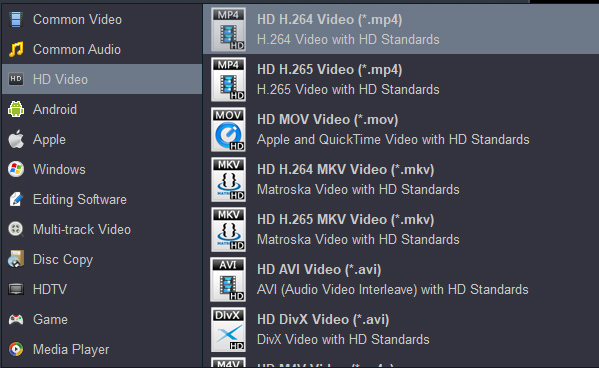
Step 3: Edit video
Check an item to active the “Video Editor” function, then click the pencil like icon on the top tool bar to open the “Video Editor” window, you can trim video length, crop video black bars, add watermark, apply sepcial rendering effect, remove/replace audio in video, etc.

4. Begin to convert
Click on the “Convert” option. And you have successfully converted your video to Lightworks supported format. Now you are done with your file conversion and can edit all the videos in Lightworks smoothly.



This video converter is the best one I’ve tried. The interface is simple and clean, there are lots of output formats to choose from, and it’s really easy to use. So far I’ve only used it to convert small clips I’ve recorded, which are in an unsupported file type on other sites and converters. But this one is definitely the best.