Here’s the best H.265 converter for Windows 10 which lets you convert H.265 to MP4, MKV, H.264 and more formats as well as enables you to change video into H.265 encoder.
Want to decode H.265 to H.264, MP4, MKV and other encoders and formats? I’d like to share you a simple solution for H.265 encoding and decoding with the help of the best H.265 converter for Windows 10. Now download this H.265 converterhere to convert your videos to H.265
What is H.265?
Before we start, you may be interested in High Efficiency Video Coding. H.265, developed by the Joint Collaborative Team on Video Coding (JCT-VC), stands for High Efficiency Video Coding It is an advanced video compression standard and a successor of the widely adopted H.264 (aka MPEG-4 Part 10, Advanced Video Coding or MPEG-4 AVC).
H.265 aims to encode video at the lowest possible bit rate by using tool like CTU (Coding tree unit) to save around 50% of the bitrate while maintaining a high level of video quality in transmission with lower bandwidth utilization ratio. To put it simply, compared with H.264 video, H.265 video offers a smaller video size at the same level of video quality, and enhances video quality at the same bitrate. Furthermore, this new video compression standard greatly improves the bit-stream so users can take less time to stream videos and save more room as such videos are compressed at a smaller size but good quality.
Meanwhile, H.265 supports resolutions from 240P (320×240) up to 8K UHD 4320p (7680×4320). It means we are able to directly play 4K, 8K UHD videos online on smartphones, tablets and other portable devices. H.265 has already been integrated into more and more consumer products and services like TVs, mobile devices, Netflix, especially the 4K Ultra HD TV in this year like LG OLED E7, Samsung Q9F QLED, etc. HEVC will become a mainstream trend in the near future.
H.265 Converter for All Levels
The best and simplest solution for H.265 encoding and playback which allows you to convert H.265 to any videos and vice versa

How to Convert to MP4 and Any Other Video Formats or Encoders?
Sometimes, you may find H.265 video won’t play or unacceptable. That’s because many applications and devices still need some time to support the new codec. But for now, this best H.265 video converter empowers you to convert H.265 videos to any format you need. It’s not only an H.265 to MP4 converter for H.265 MP4 conversion, but also works as H265 video converter that can handle H.265 to MKV, AVI, MOV, WMV, etc. Let’s see how to get H.265 convert to any formats with this video converter H.265.
Three Steps to Convert H.265 to MP4, MKV and Other Formats
Before start, get this H.265 HEVC converter free download here. Then install this H.265 video converter on your Windows OS computer including Windows 10, and run it.
Step 1. Load H265 source video
Import your H.265 video into this H.265 converter by clicking “Add Files”.
Step 2. Convert the H.265 video to any video format.
Open the output format list and select one format/encoder. This H.265 to MKV converter allows you to convert H.265 to MKV and you can also convert it to H.264 video, VP9 video, WebM video, HTML5 video as well as other popular AVI, WMV, MP4, MOV and so forth.

Step 3. Then press “Convert” to start the whole conversion.
Do you get the gist of how to convert H.265 to MKV, MP4, and more now? It’s worth mentioning that as the best H.265 video converter, you’re allowed to play any H.265 video with the built-in media player. Amazing, isn’t it?
Tips: If you’re an advanced user, you can adjust video parameters by clicking Settings button after you select format, such as change resolution, aspect ratio, remove or increase volume, etc.
The Professional H265 Converter
Convert videos to H.265 video formats and also is capable of compressing videos to small size. Its built-in editor helps you to crop/clip and add post effects into videos.
Why You Need to Convert Video to H.265?
1. Reduce Video Size without Quality Loss
If you record or shot videos with some HD camcorders, the output video is always with a large file size. It’s a better choice to convert videos to H.265 for keeping the original quality with a half file size.
2. Make Video Easier to Store or Transmit
Converting video to H.265 is the perfect solution to compress video for saving storage space and bandwidth consumption.
Have you ever thought of how to convert to H265? Actually, you can also use this tool as an MKV, MOV, AVI, WMV and MP4 to HEVC converter and convert any video format to H265 at one go. Acrok Video Converter Ultimate is a versatile and powerful H.265 file converter, H.265 decoder, H.265 encoder which is also a great helper to convert any video to H.265 standard. For example, let’s convert MP4 to H.265.
How to Convert Video to H.265 with H.265 Converter?
Step 1. Add Video to H.265 Video Converter
Simply click “Add Files” button or drag any video into this H.265 video converter.
Step 2. Set Output Format
Open the output format drop-down list on the right. You’ll find 300+ various formats and devices here. Choose “H.265 Video” under Video tab to convert to h.265.
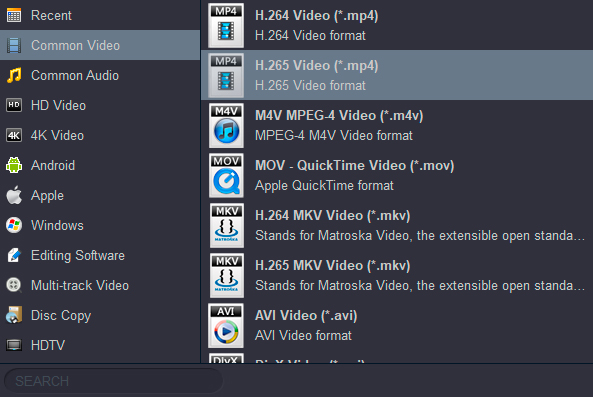
Tips: This video codec converter allows you to convert H265 to H264. Just follow the same steps to do this task.
Step 3. Run the Conversion
Set output folder and hit Run button. The program will convert to H.265 format immediately.
The Easiest Solution for Video to H.265
Acrok Video Converter Ultimate provides the easiest method of converting videos to H.265 without quality loss. More other features are also worth a try and this program will never let you down.
Moreover, the H.265 converter can be used as 4K video converter and compressor, even simple video editor, which enables you not only to compress and convert 4K video, but also to split/join videos, rotate video, add special video effect. Compare with online H.265 converter, it doesn’t have the limits of input size or formats, and never embed watermarks. Let the best H.265 converter to help you convert H.265 videos now.
Best Solution to Convert Blu-ray to H.265
Acrok Blu-ray Ripper
Troubled with massive Blu-ray collections? Let best Blu-ray Ripper help you copy and convert Blu-ray to H.265 with small size and original quality.
Other useful guides for you:
YouTube MXF – Can’t Upload MXF Video to YouTube – Solved
Lumix TS7 Instagram – Upload 4K MP4 to Instagram
Fujifilm FinePix XP140 Instagram – Upload 4K MOV to Instagram
TS (MPEG-TS) to H.265 Converter – Convert TS to H.265 for Playback
Instagram Upload 4K – Simple way to upload 4K Video to Instagram
4K To 1080P Conveter – Convert/Downscale/Compress 4K to 1080P
Blu-ray to H.265 Converter | Rip Blu-ray to H.265 Videos
Instagram 4K MXF File – How to upload 4K MXF file to Instagram



This as a great piece of software easy to use with great results. I will recommend Acrok video converter Ultimate to all my friends.